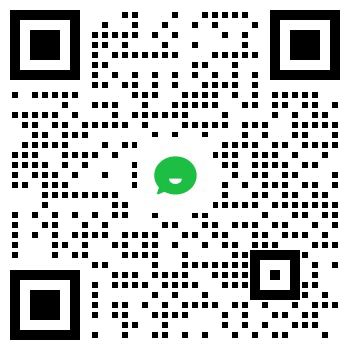RN-ISP-UM-1.1
ꢀ
USING CUSTOM FIRMWARE
You can develop custom firmware and load it into the WiFly module’s flash memory. The following sections describe how to
load and run custom applications.
Load an Application into Flash Memory
Applications are stored in the WiFly module’s flash memory. To load applications onto the flash memory, you use the
module’s DMA_UART port. To load the Hello World example application, perform the following steps:
1. Connect the hardware as described previously.
2. Open a terminal window on the development computer.
3. Change directory to the examples directory, which contains the Hello World application.
4. Build and load the application image into flash memory using the make load <cr> command.
Roving Networks provides a variety of example applications, all of which include a makefile with a make target named load.
Run the Application
Once the application has been loaded successfully, open a console window and launch a terminal program such as
minicom to monitor the output on the UART port. To start the application, assert the reset momentarily by pressing and
releasing the RN-ISP’s reset button. Your application begins running. See Figure 4.
Figure 4. Hello World Example Application
ꢀ
Reset & Wake Buttons
The RN-ISP board has reset and wake buttons to reset and wake the application. To assert the RESET signal, press and
hold the reset button until the LED turns on, which causes your application to restart. To de-assert the RESET signal, press
the reset button again and the LED turns off.
To wake the module from sleep, press and hold the wake button. The wake LED turns on indicating that the WAKE signal
is asserted, causing your application to wake from sleep. To de-assert the WAKE signal, press the wake button again. The
LED turns off.
www.rovingnetworks.com
6
 5V 过电压保护回路电路解析:复杂原理源于简单设计
5V 过电压保护回路电路解析:复杂原理源于简单设计

 先进封装:台积电、英特尔、三星等大厂的新战场
先进封装:台积电、英特尔、三星等大厂的新战场

 探秘台积电 SoW:从起源到应用的深度剖析
探秘台积电 SoW:从起源到应用的深度剖析

 英特尔战略调整:舍弃 18A,全力进军 1.4nm 制程
英特尔战略调整:舍弃 18A,全力进军 1.4nm 制程